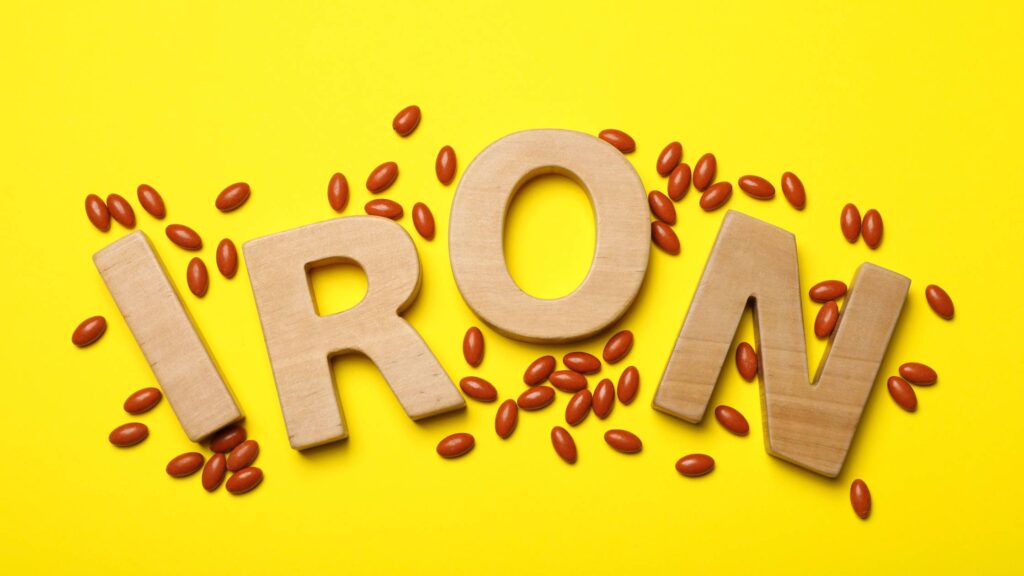Last updated on February 8th, 2023 at 06:47 pm

You know! we can reverse our bad posture by just wearing a small device Strack. We all know the bad effect of poor and bad posture when working on a computer. Those forward bending of head to get closer to the computer is really bad for our neck.
But the actual problem is to constantly track and maintain a good sitting posture. It becomes more challenging when we are so engaged in our work.
Strack, a small posture correction device does the exactly same. It keeps an eye on our posture and whenever it becomes bad, it alerts you with a beep.
In this article, I will break down how can Strack helps monitor your posture and actually how easy it is to use.
So, let’s get started.
Table of Contents
Reverse bad posture with Strack

Strack is a very small battery-operated device that can help you train the correct posture. You just need to place it on your upper back and you are ready to use. During working hours, when you unknowingly bend your neck forward which is not good for the neck, the device gets triggered and gives you an alert.
Think of it as your personal posture trainer keeping an eye on your posture.
We will discuss in detail how to use this device, but proper posture also depends on ergonomics. The height and distance of the computer monitor, distance of the keyboard, height of chair all these directly affect posture. Also, there are a few short exercises which you can do right on your office chair.
Having said this, let us discuss the device.
Strack, smart wearable posture trainer

As you can see in the image below, this is such a small device that no one would notice wearing it even in your office. A small device, but it is capable of doing more than just posture correction.
Your Strack is capable of doing:
- Posture correction
- Posture tracking
- Posture training
- Posture management
- Activity tracking
- In-activity tracking
- Data-syncing
That is why it is called a smart posture trainer. Next, we will see what you can expect when you buy a Strack for yourself.
Unboxing of strack posture corrector

When you buy a Strack you get a beautiful zipped carry case. Inside the case, you will find the main unit, a micro USB charger, two magnet clasp, an adhesive pack, and a manual.
Next, let us learn step by step method to set up and using a Strack to correct your forward head posture when working in front of computer.
Step-by-step guide to set up Strack
Before we proceed let me give you an overview of how the device works. The small battery operated device Strack is placed on the upper-back. Whenever you over bend your neck, the device learns about the bad posture and gives you an alert. This way it is actually training you to maintain a healthy posture.
Before we can use the device, it needs to be setup and calibrate.
So, how to actually set up the device? Let me break it down in step-by-step manner.
Step 1: Connect the device with your mobile
When you are initially starting with the device, the very first thing we need to do is to connect the device with mobile. For this purpose, there is a dedicated app “My Strack” which you can install in both android and ios phones.
First, download the app from Google Play Store or ios App Store and install it on your phone. The installation process is normally as you install other applications.
The first time we open the app we need to sign up with your email. Alternatively, you can also log in with the Facebook account. Now our app is ready to connect with Stack.
Why do we need to make this connection? It is because all the control and tracking records are established through the app. We will learn more about this in later steps.
We strongly recommend to fully charge your app before using it.

Now, it’s time to actually connect the Strack with the mobile app. The connection is established through Bluetooth and the process is actually very simple, you just need to follow the instructions on you mobile app.
For this first, switch on your Strack by pressing the button once, the pink led light will blink thrice meaning the device is switched on.
Next, open you mobile app, it will ask for permission to turn on the Bluetooth, just let it “yes”. Then you have to log in with the credentials you just created with. Follow the instructions on the app and connect the mobile app with the device by pressing the Strack icon as in the figure.
The Strack device would once again blink giving the signal that connection has been established.
Step 2: Placing the Strack device on your upper back

Now, the app will instruct it to wear the Strack on you back by using one of the two method. You can use either Magnetic Clasps or Adhesive. Don’t get confused, both the ways are very easy, and depending on your convenience you may choose either of the methods.
I choose the use Adhesive, below is the details of two method to wear it.
Magnetic clasp
Your Strack carry bag also consists of two magnetic clasps. The magnet is very powerful that sticks and holds the Strack device very strongly with the garments. Using this is very easy, just place the Strack on the mid-upper back under your shirt to the point your hand can reach. Anatomically the recommended position would be at T4-T5 level.
Now, just place the magnetic clasp over the Stack from above the shirt, so that the garment hold the device firmly.
Adhesive

The Strack carry bag also consists of adhesive, which you can use it to stick on the point mentioned above.
Step 3: Calibrate the device

Next step is calibrating the device, that is setting up the information in the device about your correct posture.
After you have placed the device on your upper back area then press the next arrow in the mobile this will get you to another window with the instructions of proper way of setting.
How to sit straight: There are basic instructions in which the app will teach you how to properly keep the foot, how to position low back, neck so that you can sit in a correct sitting posture.
Press the next icon for next step. It will take you to window for device calibration, its way to teach the Strack our correct sitting posture.
Now, its time to actually calibrate the device. So sit in upright and straight sitting posture as possible, and then press the calibrate button on the bottom of the screen. This will produce a vibration on your device thrice, you can feel that vibration that means the device is now calibrated it has got the information that this is your correct sitting posture.
A congratulation message will display on the mobile screen. Congratulation! We successfully calibrated the device.
Step 4: Posture alert time setting
Now the next step is to feed the basic information in the device and it has got several steps. The first step is setting up the “Posture Alert Time”.
Posture Alert Time

Posture alert time is the duration after which the device will alert you about the the wrong posture.
For example, if I adopted a forward bending neck posture which is a wrong posture, suppose I have set the 5 seconds as the Posture Alert Time. Then immediately after coming to this posture the device will set triggered and after 5 seconds duration, it will alert you of wrong posture indicating to straight yourself.
If this time is set to 0 sec, then it will vibrate almost immediately after coming to the wrong posture. So accordingly you can set your posture alert time. Here you have got options to set the posture alert time from 0 seconds to 60 seconds.
Vibration setting
Next is vibration settings where we can set different variable of vibration. We can enable or disable the vibration, but practically disabling vibration has no meaning. You also have option to choose between the vibration intensity (low /Medium /High) and the finally choosing between the vibration duration should it be short duration, medium or long duration.
Inactivity mode

Your Strack also monitor your activity. If you become inactive for specified period (lets say 30 min) then it will alert you after 30 min so that you can leave your desk and take a short walk around. It is important for or avoiding so many muscular skeletons pain
You have option to choose from various duration ranging from 50 minutes to 30 minutes so on.
Profile
Next step is 2 to fill out your profile. Like you have to you give some details about your weight, height, your birthday, this will give the app an overall idea of health status and accordingly it will give you the information.
Next on the bottom of the the screen there will be please rate your back pain so you have to rate your back pain if you have no pin select no pain if you have slight pain then select slight pain and so on.

Finally you will come to the actual window where you can find an overview of all the settings you have done.
You can even change the settings from this screen.
On the top left there is alert time which we have set to 5 seconds which you can change over here, on the side of it there is a compass Sign where you can recalibrate your device if you think that you need to recalibrate.
Next is vibration symbol where you can choose the different settings of vibration and in the centre is 15 hourly and
At the bottom of the screen there is cloud account means how many times you have adopted that wrong forward bending posture and maximum straight poster time you have adopted and
It is natural that it will not continuously set for 10 hours you will take a break walk ok around so here you can also get an overview of how many steps you have taken during that day.
How it is better than other posture correctors

This machine is a complete posture trainer that not only trains you the good posture it also tracks your activity during working hours.
It is very beneficial for the working professional who needs to work long hours in front of computers, like software professionals, bank professionals or any other professionals.
Get this smart posture trainer for yourself from Amazon now, visit THIS LINK.
The author is a physiotherapist who has been practising for the last 17 years. He holds a Bachelor's in Physiotherapy (BPT) from SVNIRTAR (Swami Vivekananda National Institute of Rehabilitation and Research), one of the prestigious physiotherapy schools in India.
Whatever he learns dealing with his patient, he shares it with the world through blogs and e-books. He also owns a YouTube channel, "Sunit Physiotherapist" with over 8 lakh active subscribers. Here, he shares everything he gets to learn serving the patient.